- Limited Time: Back to School Sale!
- Don't miss out! Get 25% OFF our best-selling Back to School board kits and create a stunning display for less.
End of Time:
:
:
:
0
0 items
$0.00
No products in the cart.
Guide to Printing Large Sizes
Date
November 27, 2024
Category
Follow these steps to ensure a successful large-size print
1. Adjust to Fit Printable Area
- Open the print dialog box in your software.
- Locate the option “Fit to Printable Area” or a similar setting.
- Select this option to ensure the content scales properly within the print margins.
2. Open the Print Dialog
- Press Ctrl + P (Windows) or Cmd + P (Mac) to open the print dialog.
- Review the preview to confirm the layout and content appear as expected.
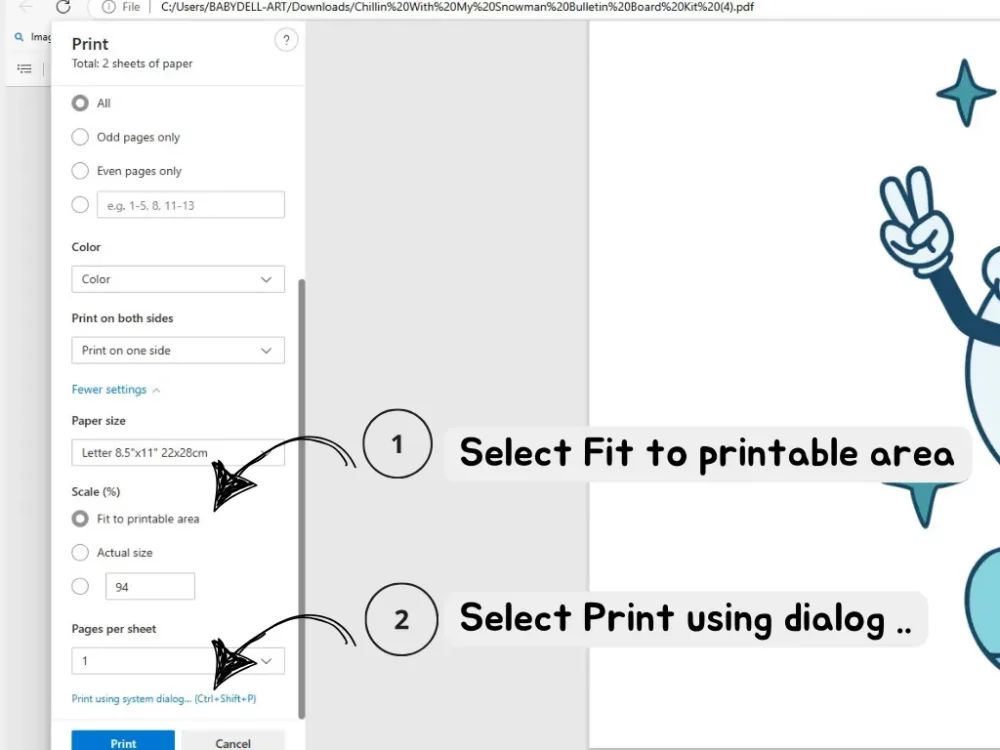
3. Set Printer Preferences
- In the print dialog, find and click on Preferences or Properties (the name may vary depending on the printer model).
- Adjust settings specific to your printer for optimal results.
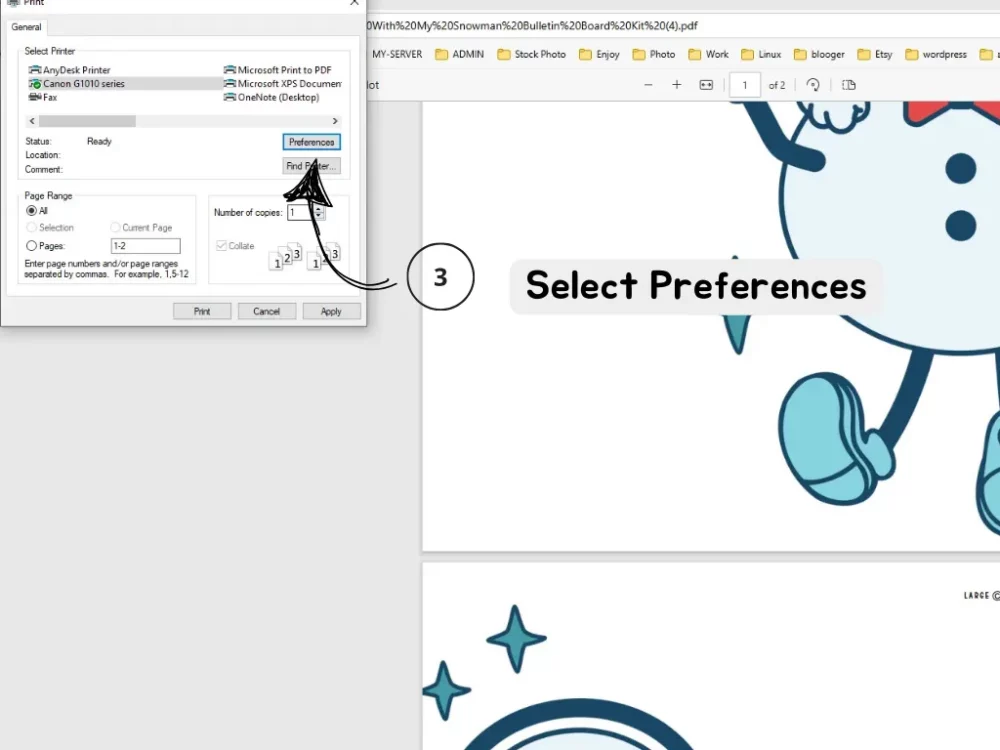
4. Enable Borderless Printing
- Within the preferences menu, locate and select Borderless Printing.
- This ensures the print extends to the edge of the paper without leaving margins
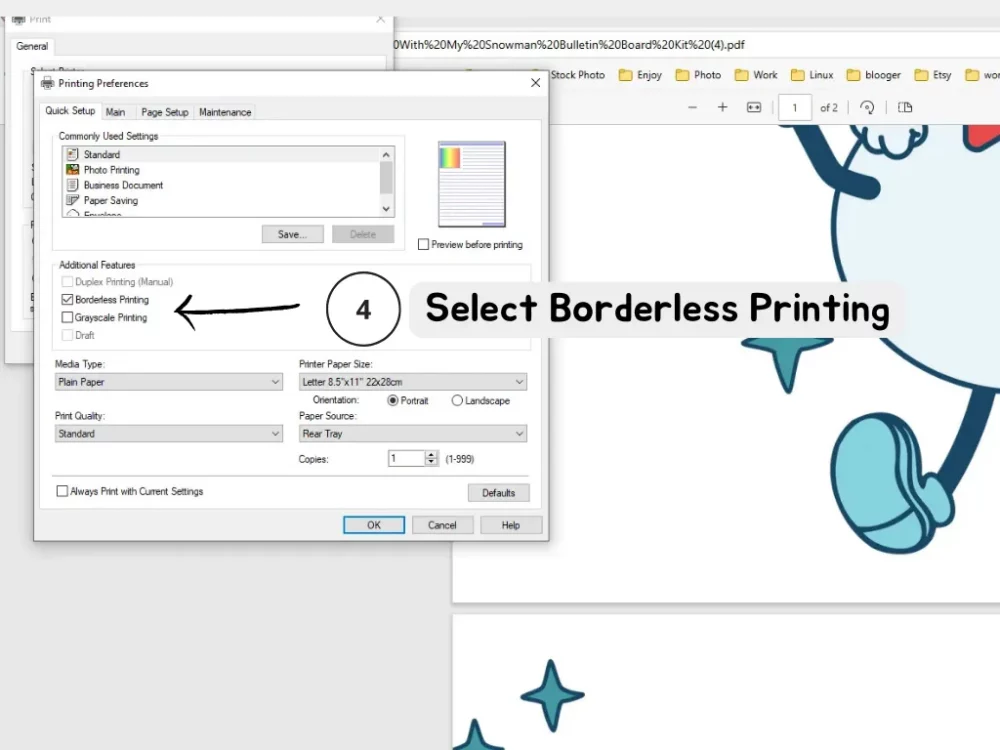
Posts Widget
Join our newsletter
Get our emails for info on new items, sales and much more.
Register now to get latest updates on promotions & coupons.

- Specialty: Digital downloads of bulletin board kits and classroom decor.
- Variety: Designs for all themes, seasons, and holidays.
- Customizable: Easy to personalize and use right after purchase.
- Quality: High-quality designs for classrooms at all grade levels.
- Get an Extra 50% Off on Your First Order!
- Use the code FIRST50 at checkout to instantly receive a 50% discount






